Resolving PASOE Access Issues in Production
The Issue
After the upgrade, the curl command failed to connect. On further investigation, we discovered that the app service was not fully up and running because Tomcat had not started.
The root cause pointed to a “Permission Denied” error on the following directory:
cd /xyz/progress/dlc/servers/pasoe/conf/appserver.properties
Troubleshooting Steps
1. Stop the Service & Check Logs
We began by stopping the PASOE service to prevent further issues. Then, we navigated to the logs for more details:
cd /xyz/prod/pasoe/conf/
We also reviewed configuration files and the catalina.out log:
cd /xyz/prod/pasoe/conf/
ls -lrt
tail -500f catalina.out
Here, the logs confirmed the permission denied problem.
2. Fix Directory Ownership & Permissions
The PASOE configuration directory needed proper ownership and access rights. To fix this:
- Changed ownership to the correct service user (lasadmin):
chown lasadmin:lasadmin /xyz/progress/dlc/servers/pasoe/conf/appserver.properties
- Verified the ownership:
ls -lrt /xyz/progress/dlc/servers/pasoe/conf/appserver.properties
- Granted appropriate permissions (read, write, execute for owner and group):
chmod 770 /xyz/progress/dlc/servers/pasoe/conf/appserver.properties
3. Restart the Service & Monitor Logs
Once permissions were corrected, we restarted the service and monitored the Tomcat startup sequence in real time:
tail -500f catalina.out
This time, Tomcat started successfully without errors.
4. Validate with curl
Finally, we reran the curl command to confirm everything was working. The expected response was returned, verifying that the issue was resolved.
Important Insights
-
- Run post-upgrade validations: Always confirm that services start correctly after any production upgrade.
- Check permissions carefully: Even small ownership or access issues can stop Tomcat from running.
- Check logs for quick problem identification: catalina.out provides immediate visibility into startup failures.
- Troubleshooting in order saves time:Stopping services, reviewing logs, correcting permissions, and revalidating step by step ensures faster resolution.
Conclusion
In the end, the issue was resolved with a straightforward fix to directory ownership and permissions. This ensured PASOE services were restored with minimal downtime and production systems continued to run smoothly.

 Abotts Partners with singapore based tech giant to help migrate their public sector customer from Sybase to SQL server.
Abotts Partners with singapore based tech giant to help migrate their public sector customer from Sybase to SQL server.
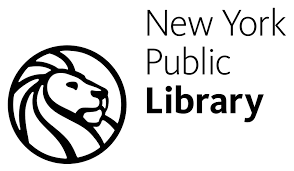 Abotts partners with NYPL to integrate with their partner libraries.
Abotts partners with NYPL to integrate with their partner libraries.
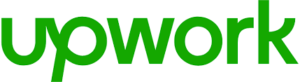 Upworks Inc partners with ABOTTS to build their Oracle Cloud Infrastructure (OCI) and migrate their custom applications to OCI.
Upworks Inc partners with ABOTTS to build their Oracle Cloud Infrastructure (OCI) and migrate their custom applications to OCI.
 Abotts Inc Partners with Gnorth consulting to deploy exadata and ODA for a large public sector customer.
Abotts Inc Partners with Gnorth consulting to deploy exadata and ODA for a large public sector customer.