Oracle Cloud Infrastructure (OCI) Email Delivery System
Oracle Cloud Infrastructure (OCI) Email Delivery is a cloud-based, scalable, and reliable email sending service that enables businesses to send transactional and marketing emails. It helps ensure high deliverability by using best practices such as authentication, reputation management, and compliance monitoring.
Configuring SMTP Connection:
Open the navigation menu and click Developer Services. Under Application Integration, click Email Delivery.
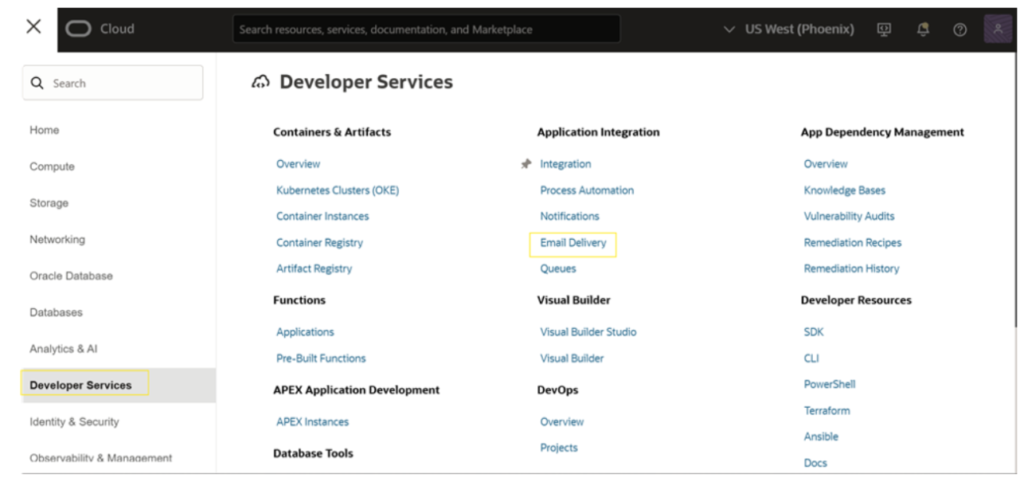
Under Email Delivery, click Configuration
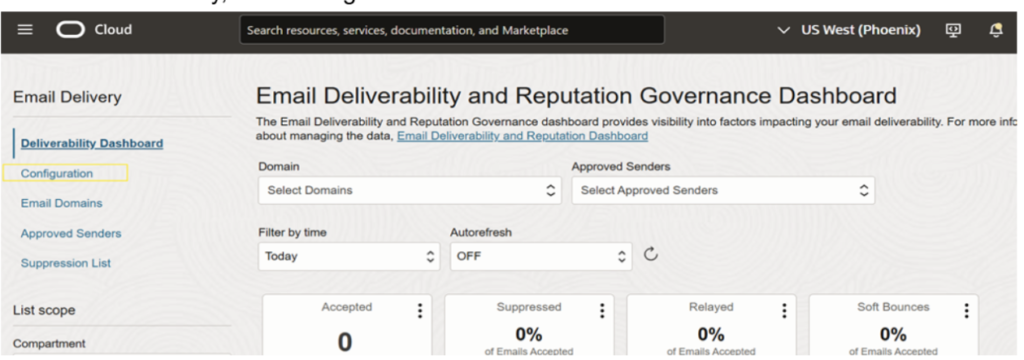
The SMTP sending information panel displays the following information:
- Public endpoint: The public endpoint used to send an email to, for this region.
- SMTP ports: The SMTP ports used to accept an email. Email Delivery supports TLS on port 25 or 587.
- Security: This field indicates if TLS, the standard means of performing encryption in transit for emails, is being used.
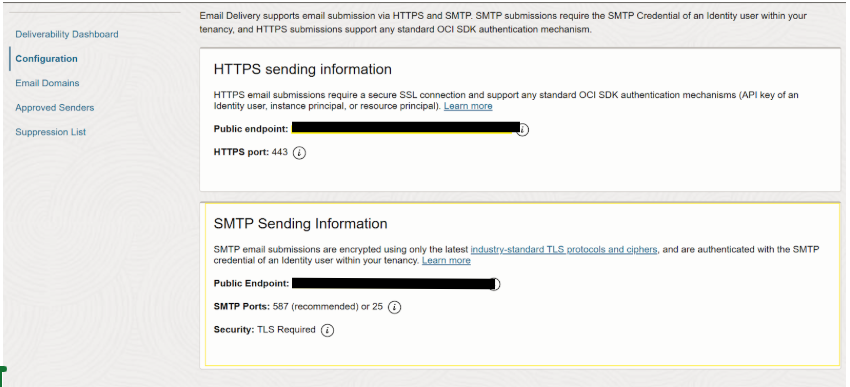
Reference: Setting up SMTP
Generate SMTP Credentials for a User
Open the navigation menu and click Identity & Security. Under Identity, click Domains
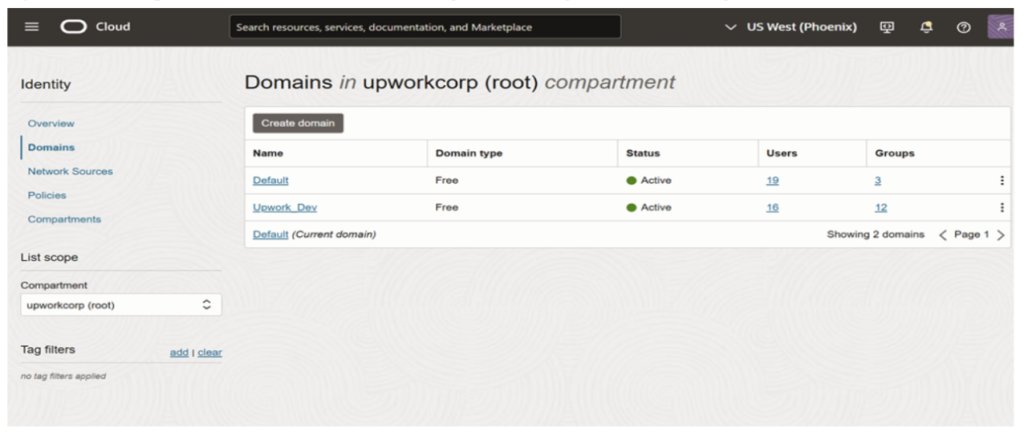
In the upper left corner, under the Identity domain, click Users.
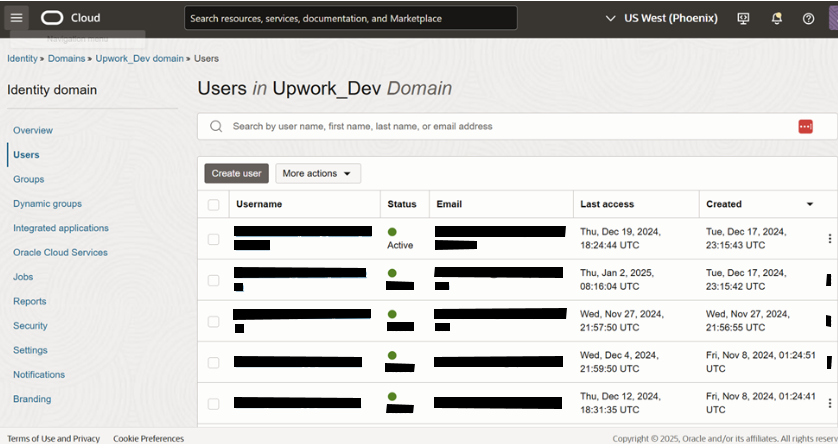
Open the navigation menu and select Identity & Security. Under Identity, select Users. Find the user in the list, and then click the user’s name to view the details.
Click SMTP Credentials.
- Click Generate SMTP Credentials.
- Enter a Description of the SMTP Credentials in the dialog box.
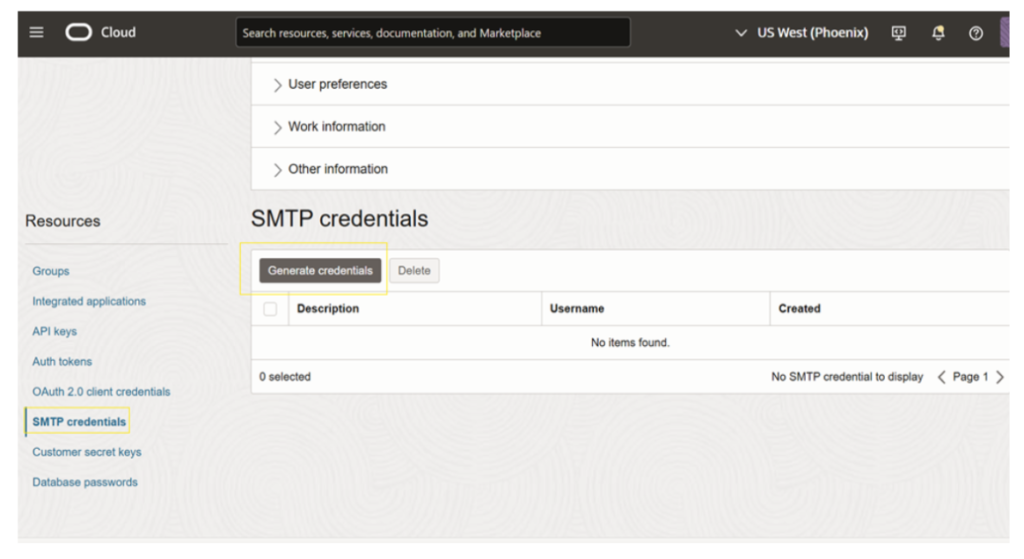
Click Generate SMTP Credentials. A username and password is displayed.
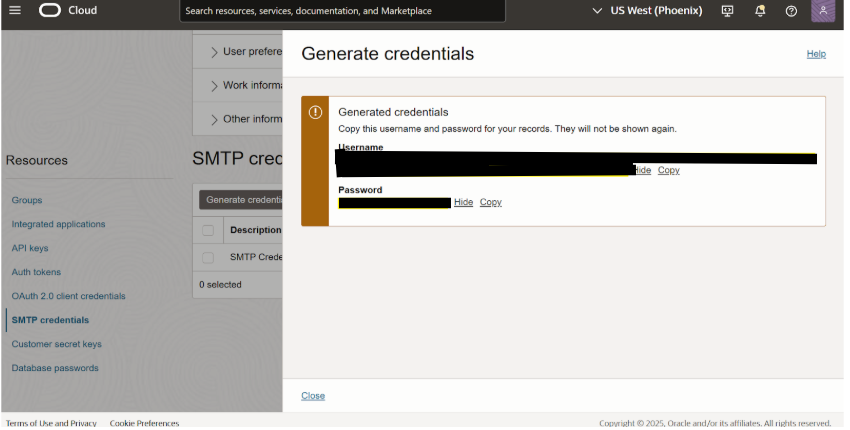
Reference: Setting up SMTP credential
Managing Approved Senders
Under Application Integration, select Email Delivery.
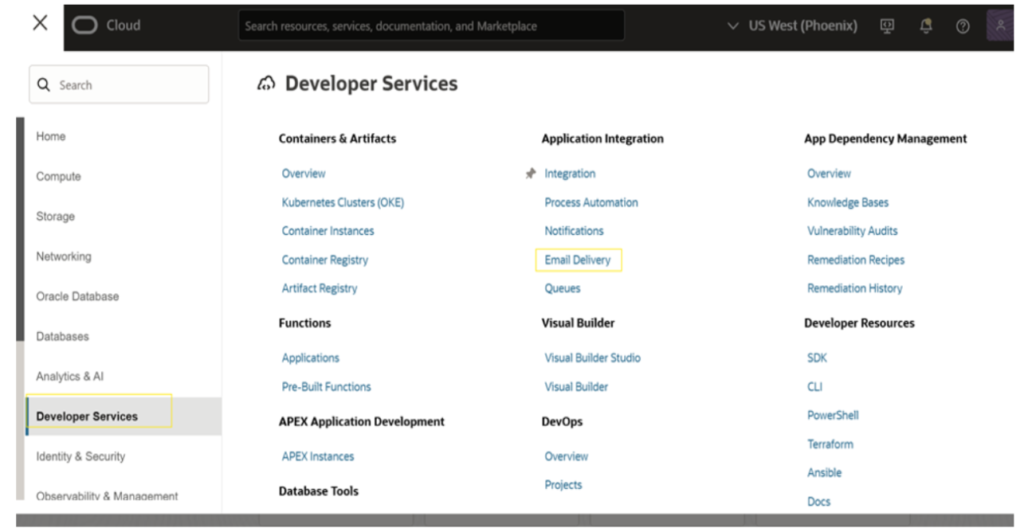
Under Email Delivery, select Approved Senders
Ensure that you’re in the correct compartment. The user must be in a group with permission to manage approved-senders in this compartment.
On the Approved Senders page, click Approved Sender. Click the Create Approved Sender dialog box
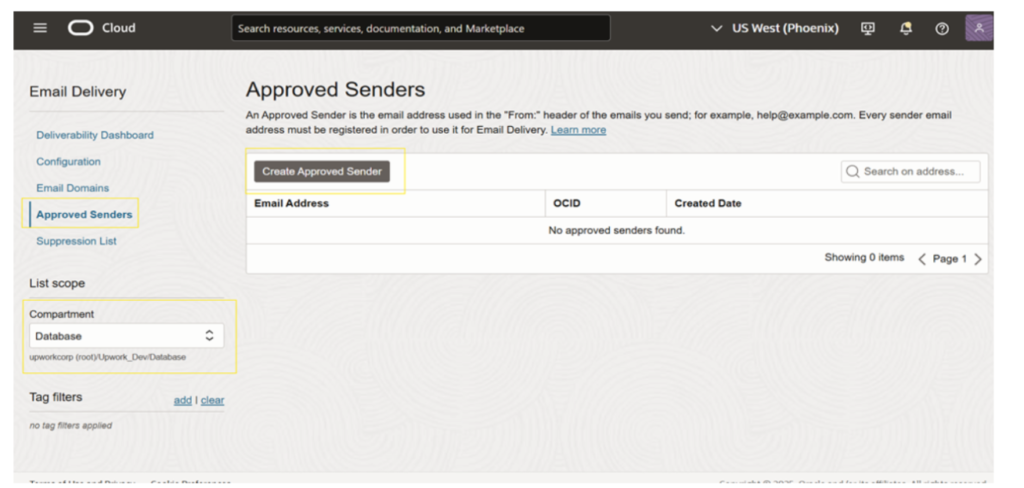
In the Create Approved Sender dialog box, provide the following information:
- Enter the email address that you want to list as an approved sender.
- (Optional) Add tags to organize resources. To apply a defined tag, you must have permission to use the tag namespace.
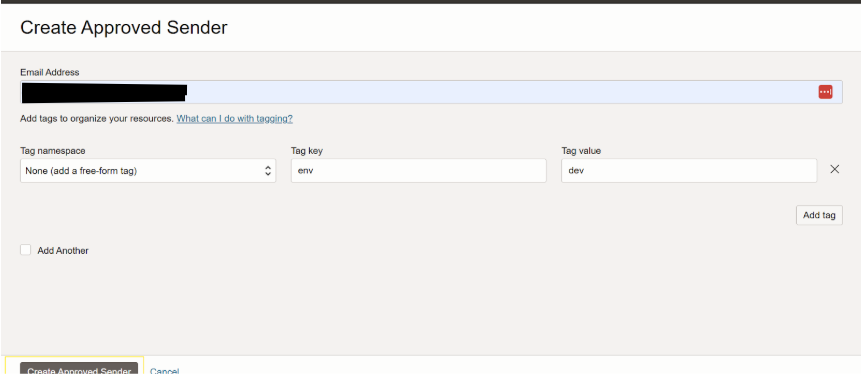
Reference: Creating an Approved Sender
Configuring SMTP (email) access for a specific Oracle database user by modifying the Access Control List (ACL). This allows the database user to send emails through a specific SMTP server.
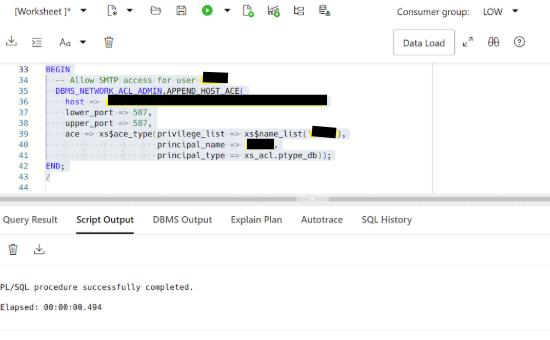
Creating a cloud credential in an Oracle Database using the DBMS_CLOUD.CREATE_CREDENTIAL procedure.
 Executing the privileges on the DBMS_CLOUD_NOTIFICATION package to the user
Executing the privileges on the DBMS_CLOUD_NOTIFICATION package to the user
 Sending Email Notifications Using DBMS_CLOUD_NOTIFICATION.SEND_DATA
Sending Email Notifications Using DBMS_CLOUD_NOTIFICATION.SEND_DATA
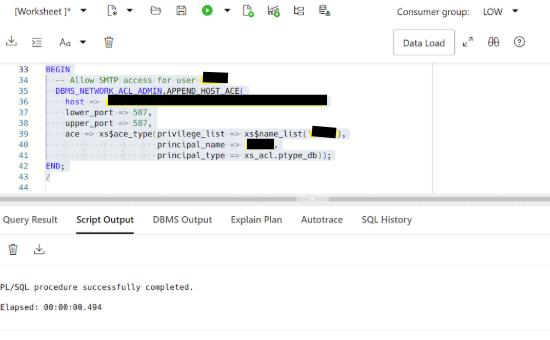

 Abotts Partners with singapore based tech giant to help migrate their public sector customer from Sybase to SQL server.
Abotts Partners with singapore based tech giant to help migrate their public sector customer from Sybase to SQL server.
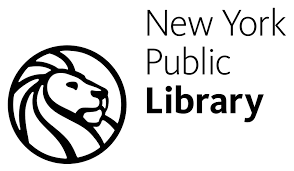 Abotts partners with NYPL to integrate with their partner libraries.
Abotts partners with NYPL to integrate with their partner libraries.
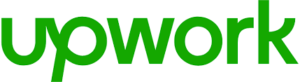 Upworks Inc partners with ABOTTS to build their Oracle Cloud Infrastructure (OCI) and migrate their custom applications to OCI.
Upworks Inc partners with ABOTTS to build their Oracle Cloud Infrastructure (OCI) and migrate their custom applications to OCI.
 Abotts Inc Partners with Gnorth consulting to deploy exadata and ODA for a large public sector customer.
Abotts Inc Partners with Gnorth consulting to deploy exadata and ODA for a large public sector customer.