When working with Oracle databases in Power BI Desktop, you may encounter connection problems. One of the most common is
Error message:
DataSource.Error: Oracle: ORA-50000: Connection request timed out
Details:
DataSourceKind=Oracle
DataSourcePath= datasourcename
Message=ORA-50000: Connection request timed out
ErrorCode=-2147467259

This error is often caused by Power BI Desktop using its bundled Oracle Managed ODP Provider instead of the Oracle client installed on your machine. The bundled driver doesn’t always honor custom network settings or tnsnames.ora aliases, leading to connection failures and timeouts.
Step 1: Disable the Bundled Oracle Provider in Power BI Desktop
- Open Power BI Desktop.
- Go to File → Options and settings → Options.
- Select Preview features.
- Scroll down and uncheck:
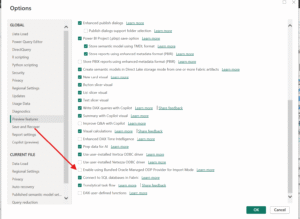
- Restart Power BI Desktop.
This forces Power BI to use your user-installed Oracle client, which is generally more reliable in enterprise environments.
Step 2: Configure the TNS_ADMIN Environment Variable
If your database connection relies on tnsnames.ora, you need to explicitly tell Oracle where to find it.
- Locate the directory containing your tnsnames.ora file (for example: C:\Oracle\network\admin).
- Add a system environment variable:
- Variable name: TNS_ADMIN
- Variable value: Path to the directory above.
- Restart your computer (or at least App) for the change to take effect.
Step 3: Test the Oracle Connection
- Open Power BI → Get Data → Oracle Database.
- Enter the TNS alias (e.g., PRODDB) from your tnsnames.ora.
- Provide your username and password.
- The connection should now succeed without the timeout error.
Alternative Workaround: Downgrade Power BI Desktop
If disabling the preview feature and setting TNS_ADMIN doesn’t fix the issue, you can also install an older version of Power BI Desktop (for example, the July 2025 release).
Steps:
- Uninstall your current PBI Desktop.
- Download and install the July 2025 version from this link:
Download Power BI Desktop (July 2025)
This rollback resolves the Oracle connection problem until Microsoft provides a fix in a newer release.
Why This Fix Works
- Disabling the preview feature removes dependency on Power BI’s experimental bundled driver.
- Using the Oracle client + TNS_ADMIN ensures Power BI respects your Oracle network configuration.
This avoids the ORA-50000: Connection request timed out issue caused by misconfigured or unsupported connection handling in the bundled provider.

 Abotts Partners with singapore based tech giant to help migrate their public sector customer from Sybase to SQL server.
Abotts Partners with singapore based tech giant to help migrate their public sector customer from Sybase to SQL server.
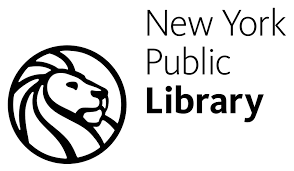 Abotts partners with NYPL to integrate with their partner libraries.
Abotts partners with NYPL to integrate with their partner libraries.
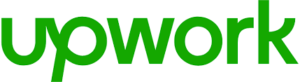 Upworks Inc partners with ABOTTS to build their Oracle Cloud Infrastructure (OCI) and migrate their custom applications to OCI.
Upworks Inc partners with ABOTTS to build their Oracle Cloud Infrastructure (OCI) and migrate their custom applications to OCI.
 Abotts Inc Partners with Gnorth consulting to deploy exadata and ODA for a large public sector customer.
Abotts Inc Partners with Gnorth consulting to deploy exadata and ODA for a large public sector customer.