Troubleshooting Ansible “UNREACHABLE! Host Unreachable” SSH Error

Error:
server1 | UNREACHABLE! => {
“changed”: false,
“msg”: “Failed to connect to the host via ssh: ssh: Could not resolve hostname server1: Temporary failure in name resolution”,
“unreachable”: true
}
Understanding the Cause
Ansible relies on hostnames being resolvable either through:
- DNS
- /etc/hosts
- Explicit IP addresses in the inventory file
In this case, the inventory contains:
server1 ansible_host=35.88.167.32 ansible_user=ec2-user
However, the command:
ansible all -i ‘server1,’ -m ping -u ec2-user
overrides the inventory file and treats server1 as a literal hostname. Since server1 is not defined in DNS or /etc/hosts, SSH fails to resolve it.
Steps to Resolve the Error
1. SSH Key and Authentication Checks
SSH connection failures can occur even after hostname resolution. It is important to verify SSH key configuration and the server’s SSH daemon settings.
1. Verify sshd_config
The SSH daemon configuration should allow key-based authentication:
grep PasswordAuthentication /etc/ssh/sshd_config
Example output:
PasswordAuthentication yes
This confirms that password authentication is enabled. For key-based authentication, also ensure:
PubkeyAuthentication yes

2. The SSH daemon must be active:
systemctl status sshd

2. Hostname Resolution
1. Use the IP Address Directly
Providing the IP address explicitly allows SSH to connect without relying on hostname resolution:
ansible all -i ‘35.88.167.32,’ -m ping -u ec2-user

The trailing comma indicates that this is a list of hosts.
2. Use the Inventory File Properly
Defining hosts in an inventory file allows easier management:
[myservers]
server1 ansible_host=35.88.167.32 ansible_user=ec2-user

Then run the command:
ansible myservers -i /etc/ansible/hosts -m ping
This method ensures that hostnames are mapped to IPs using the ansible_host variable.
3. Add Hostname to /etc/hosts (Optional)
Adding the hostname to /etc/hosts makes it resolvable by the system:
echo “35.88.167.32 server1” >> /etc/hosts
![]()
After this addition, the command using just server1 will succeed.

Refernces: Ansible

 Abotts Partners with singapore based tech giant to help migrate their public sector customer from Sybase to SQL server.
Abotts Partners with singapore based tech giant to help migrate their public sector customer from Sybase to SQL server.
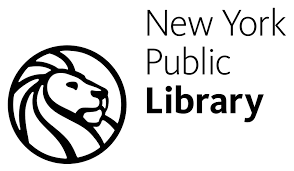 Abotts partners with NYPL to integrate with their partner libraries.
Abotts partners with NYPL to integrate with their partner libraries.
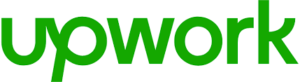 Upworks Inc partners with ABOTTS to build their Oracle Cloud Infrastructure (OCI) and migrate their custom applications to OCI.
Upworks Inc partners with ABOTTS to build their Oracle Cloud Infrastructure (OCI) and migrate their custom applications to OCI.
 Abotts Inc Partners with Gnorth consulting to deploy exadata and ODA for a large public sector customer.
Abotts Inc Partners with Gnorth consulting to deploy exadata and ODA for a large public sector customer.