PASSWORD UPDATE ON EBS CLOUD
Step 1: Connect to the GlobalProtect Agent VPN and connect to the required portal:
Step 2: Connect to the Remote Desktop using the hostname:
brilliantsoft8556fc.echo.quinstreet.net
Step 3: Connect to the system by using the following URL:
http://ebs-oracle.qnst.com:8000/OA_HTML/AppsLocalLogin.jsp
Step4: Login using the username and password

Step5: After logging in, click on System Administrator, where you will find the option security.
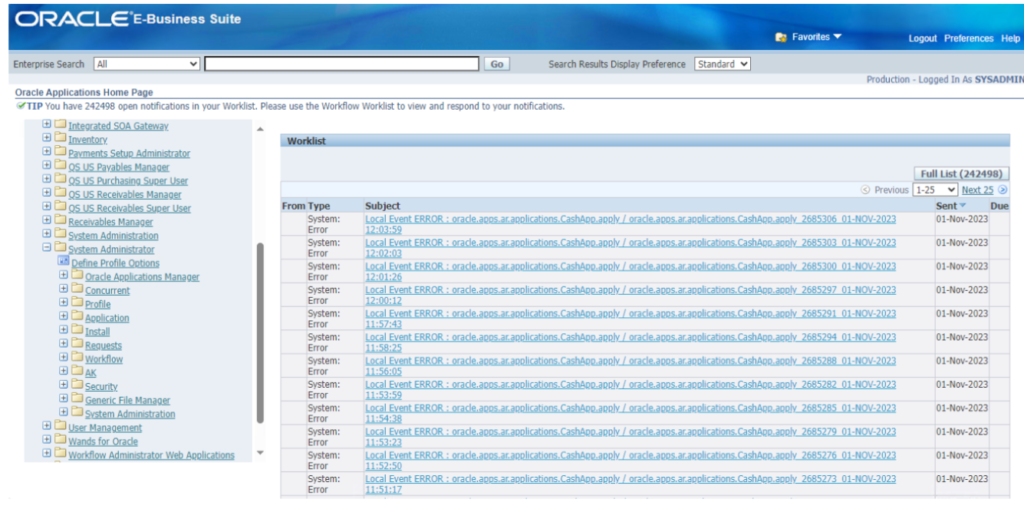
Under Security, we need to click on the User option, where we can download a file through the Define option.
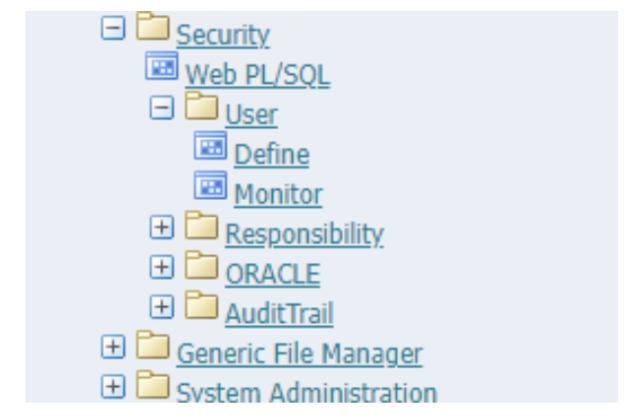
Download the file, open it, and run it.
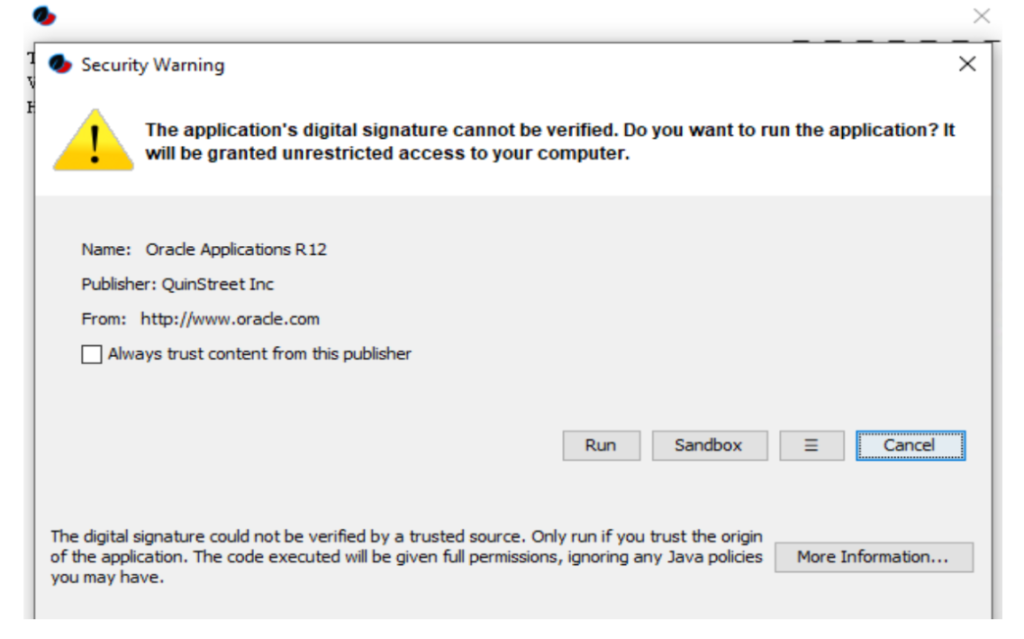
After running the file, you will get the option to change the password.
First, press Fn+F11, then enter the username.
Second, press Fn+Ctrl+F11 and enter the password that needs to be updated and save the changes
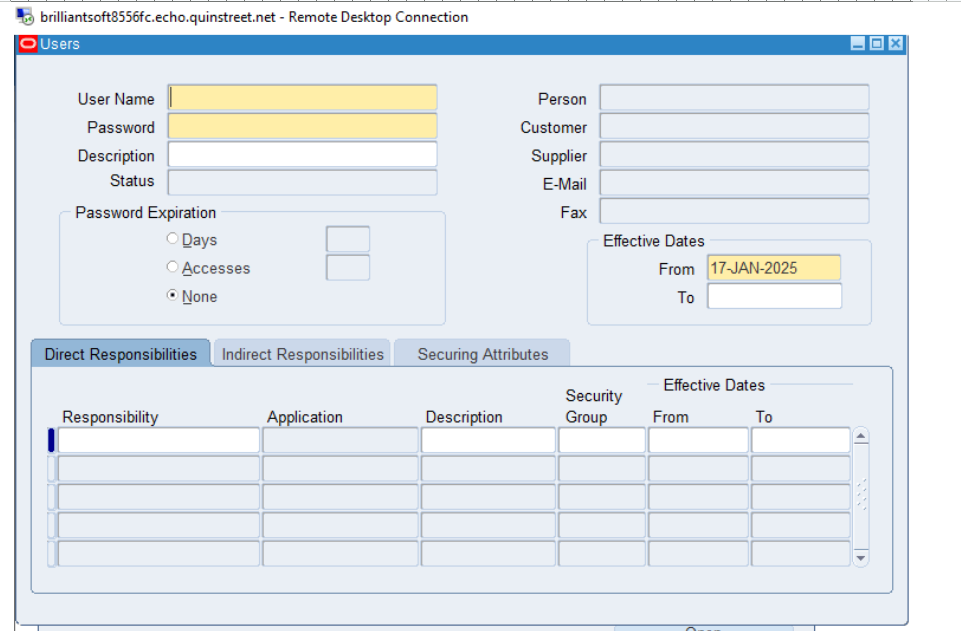
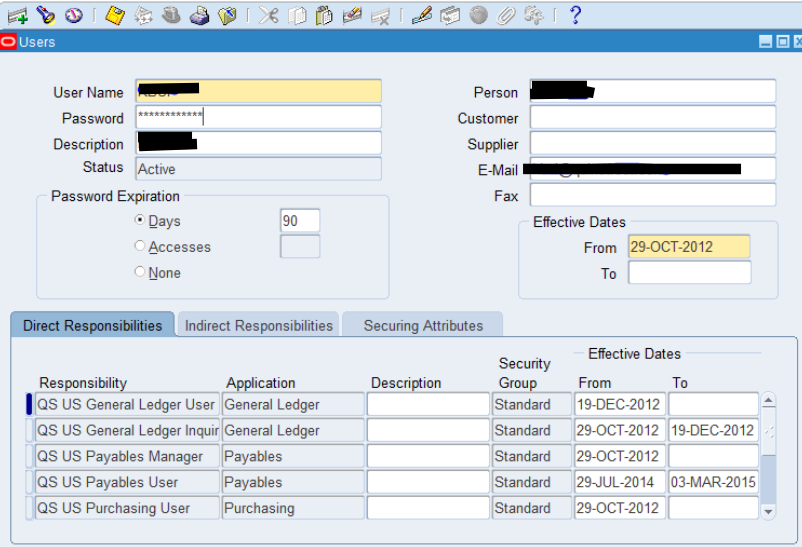
Here is an alternate method to change the password:
Click on User Management, then open Users.
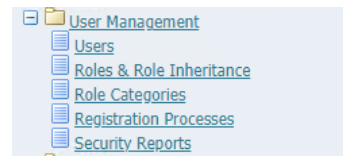
Here, you can search for the user by using the username, and then click on “Reset Password” to change the password.
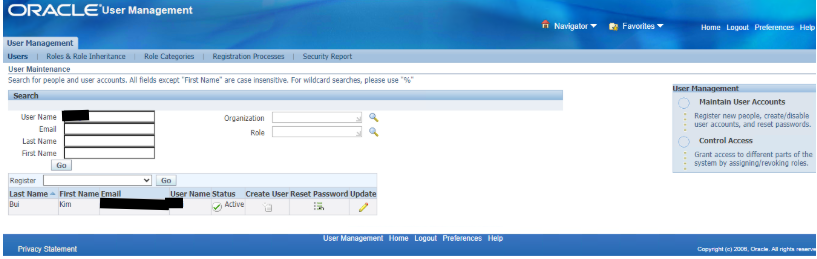
Click on the “Enter Manually” option, then enter the new password and submit it.
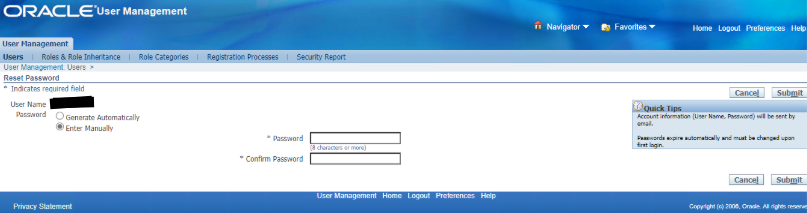
To check if the password has been updated, simply log in to the URL using the username and the new password.
How to deactivate the account?
To deactivate the account, simply enter the start date in the “From” field and the end date in the “To” field.
How to activate the account?
To activate the account, simply enter the start date in the “From” field.
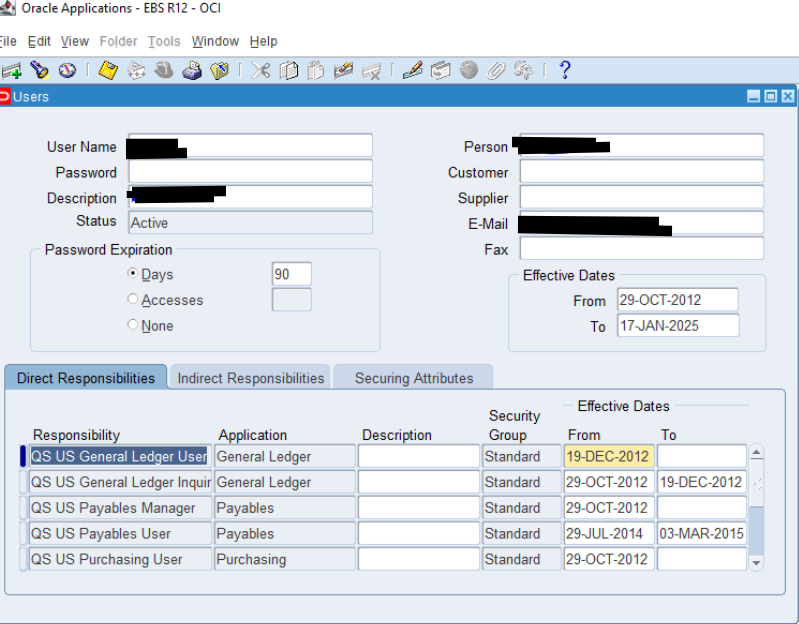

 Abotts Partners with singapore based tech giant to help migrate their public sector customer from Sybase to SQL server.
Abotts Partners with singapore based tech giant to help migrate their public sector customer from Sybase to SQL server.
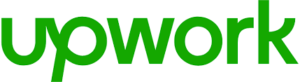 Abotts successfully decouples and migrates Upwork EBS custom schema to oracle cloud.
Abotts successfully decouples and migrates Upwork EBS custom schema to oracle cloud.
 QuinStreet partners with Abotts to archive and manage their IT systems on Oracle cloud (OCI).
QuinStreet partners with Abotts to archive and manage their IT systems on Oracle cloud (OCI).
 Abotts Inc Partners with Gnorth consulting to deploy exadata and ODA for a large public sector customer.
Abotts Inc Partners with Gnorth consulting to deploy exadata and ODA for a large public sector customer.