Generating an API Signing Key through OCI Console
In this post, we will look into the step-by-step process of how you can generate a private
key/public key pair from the OCI Console. When the OCI console is used to generate the
API signing key pair, a configuration file preview snippet is generated with the following keys
and OCIDs.
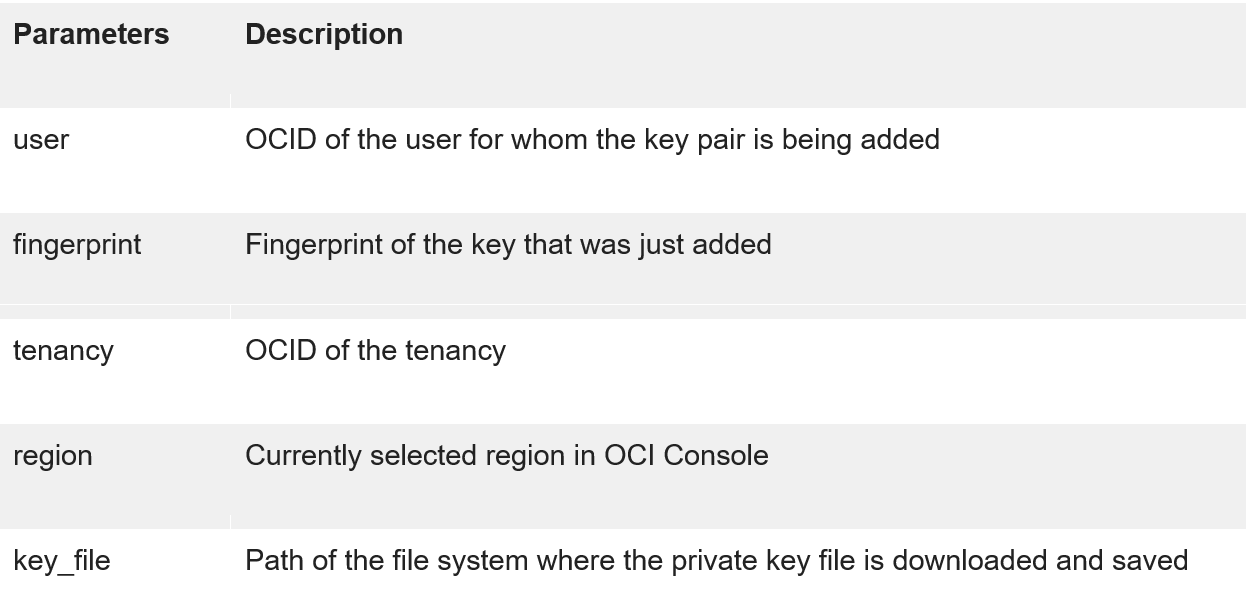
So, let’s see how you can generate the private/public key file from the OCI console.
Generating API signing key
To generate the API signing key, login to your OCI console.
Once you login, click on Profiles icon on the top-right corner and select User
settings as shown below.
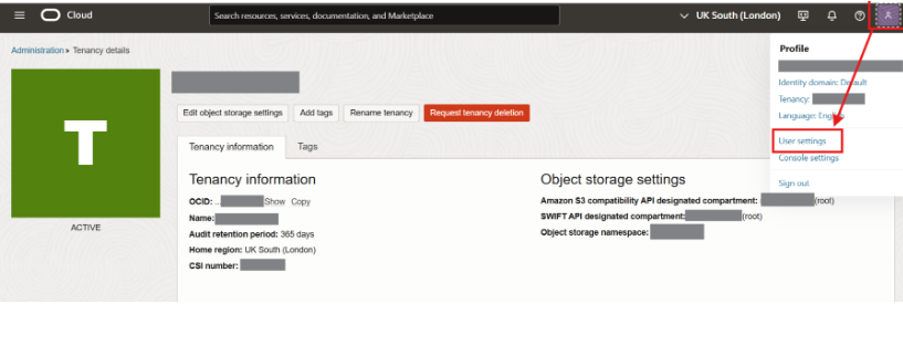
Note: If you’re an administrator adding an API key for another user: Open the navigator and
select Identity & Security. Under Identity, select Users. Locate the user in the list, and then
click the user’s name to view the details.
Scroll down to the bottom of the page and click on API keys in the Resources section.
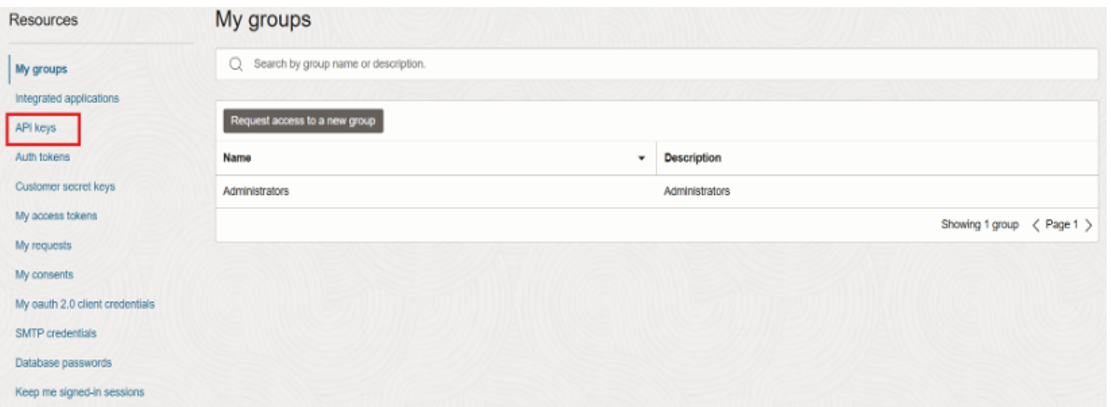
Click on Add API key.
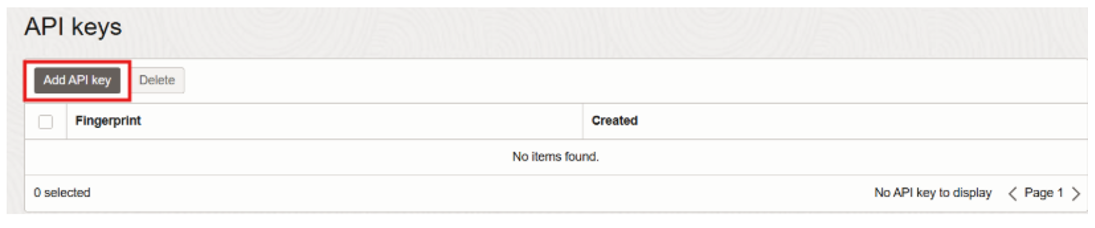
This will open up the Add API key dialog. Click on the Download private key button
and save the private key to your .oci directory. The RSA key pair will be generated
in PEM format (minimum 2048 bits).
Now click on the Download public key link to save the public key.
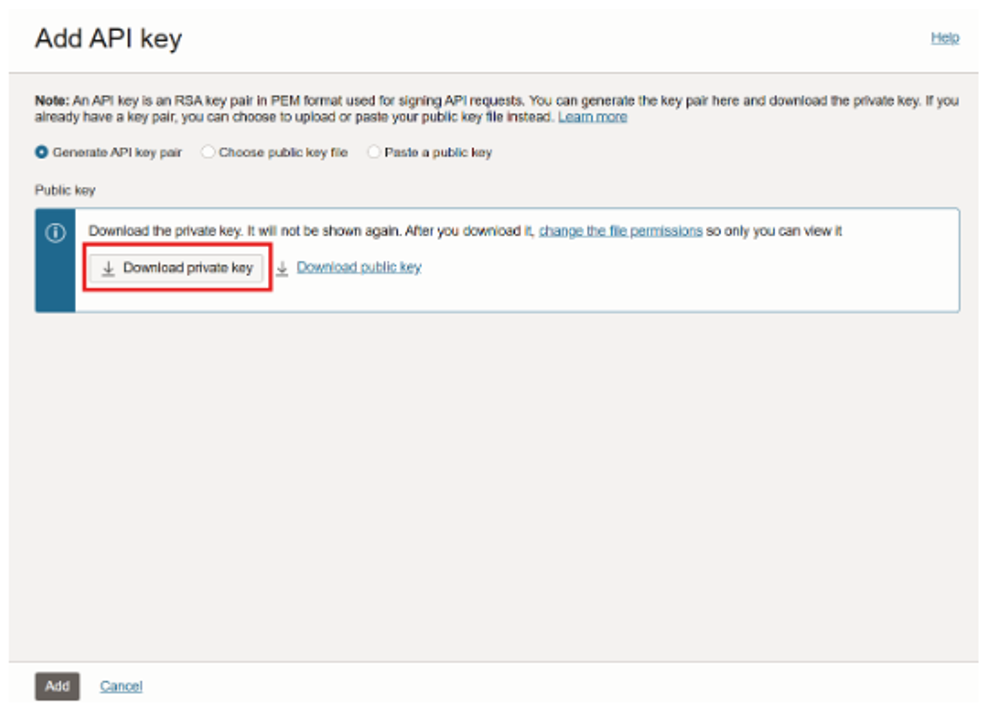
Note: If you are using Windows, you can create the .oci directory by executing the following
command from a PowerShell CLI.
![]()
Once you have saved the private key file, click on Add.
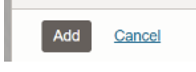
The key is added and the Configuration File Preview is displayed. The file snippet displays
the required parameters needed to create the configuration file.
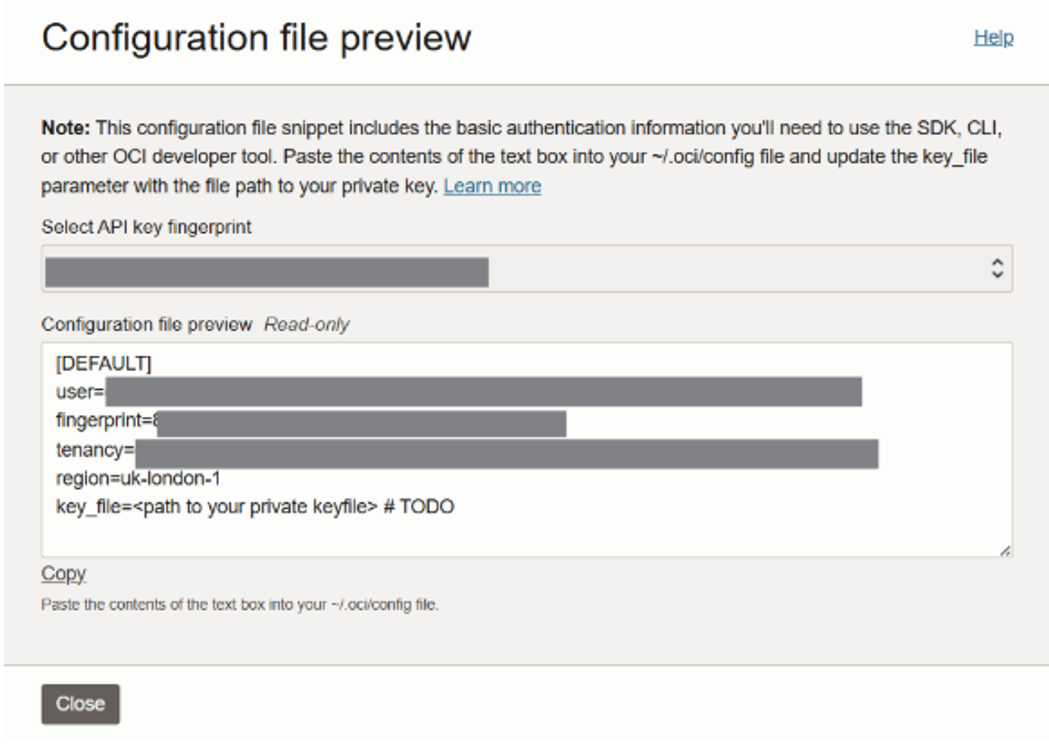
Click Close and voila, we successfully generated the private/public key through the OCI
console.


 Abotts Partners with singapore based tech giant to help migrate their public sector customer from Sybase to SQL server.
Abotts Partners with singapore based tech giant to help migrate their public sector customer from Sybase to SQL server.
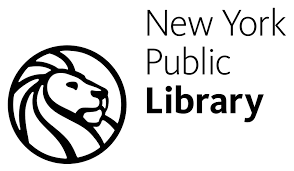 Abotts partners with NYPL to integrate with their partner libraries.
Abotts partners with NYPL to integrate with their partner libraries.
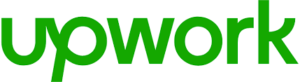 Upworks Inc partners with ABOTTS to build their Oracle Cloud Infrastructure (OCI) and migrate their custom applications to OCI.
Upworks Inc partners with ABOTTS to build their Oracle Cloud Infrastructure (OCI) and migrate their custom applications to OCI.
 Abotts Inc Partners with Gnorth consulting to deploy exadata and ODA for a large public sector customer.
Abotts Inc Partners with Gnorth consulting to deploy exadata and ODA for a large public sector customer.